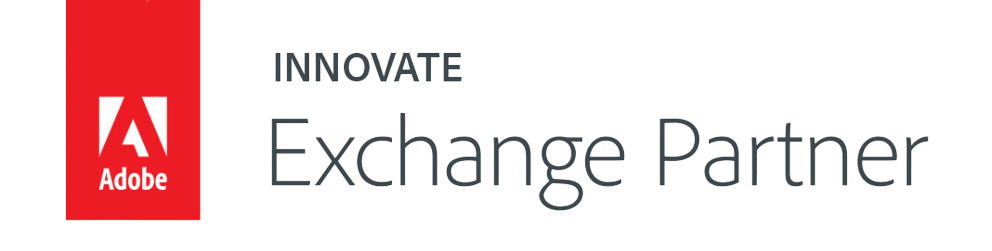Mage2Plenty Connector M2
intelligent connectorthat automatically synchronizes data between Magento & PlentyONE
2450
- Fully Automated Synchronisation
- Synchronise Orders, Shipments, Invoices & Credit Notes
- Synchronise Products, Categories and Attributes
- Synchronise Customers & Addresses
- Synchronise Stock. MSI compatible.
- Multi Store, Multi Language, Multi Currency Compatible
- Manual & Scheduled Processing Supported.
- Connector can be extended to meet your requirements
- Approved by PlentyONE | Official Plugin Supplier
Fully customisable! Clean code! Magento coding standards!
One-time purchase for a lifetime access to the original codebase.
Product updates for 12 months with prolongation discount @ £870/year thereafter
CORE FEATURES
- One-time purchase for a lifetime access to the original codebase.
- Full access to the code via private packagist.
- Manage your extension installation and updates using composer.
- Compatible with both Magento Adobe Open Source and Adobe Commerce.
- Includes access to third-party compatibility modules.
- Biweekly releases include improvements, new features, security and compatibility updates.
- Log errors, warnings and notices of processes to either file or email.
- Includes custom development with our support purchase.
- A demo is available on request at no cost.
ORDERS
- Automatic synchronisation of orders between Magento and PlentyONE systems.
- Synchronisation of customers, billing and shipping addresses.
- An option to synchronise payments and invoices.
- Automatic synchronisation of shipments and returns.
- Automatic synchronisation of credit memos and reverse documents.
- Automatic synchronisation of order history comments.
- An option to create and synchronise order attributes.
- Compatible with multi-store setup (ability to restrict order sync per store and client).
- Compatible with Cart Price Rules including promotion coupons and discounts.
- Compatible with Magento Commerce Gift Card.
- Compatible with Aheadworks RewardPoints. (https://aheadworks.com/points-and-rewards-extension-for-magento-2)
- Compatible with Amasty RewardPoints. (https://amasty.com/reward-points-for-magento-2.html)
- Compatible with Amasty CashOnDelivery. (https://amasty.com/cash-on-delivery-for-magento-2.html)
PRODUCTS & CATEGORIES
- Automatic export and import of products, categories and attributes.
- Support for simple, configurable and bundle product types. Grouped products can be converted to configurable.
- Compatible with multi-store, multi-currency and multi-language setup.
- A tool that enables the mapping of attributes, properties, prices, taxes, stock sources, suppliers and more...
- Manual and scheduled synchronisation that works with cron job and queue processor as well as CLI support.
- Compatible with Catalog Price Rules including.
- Tier Price & Customer Group Pricing synchronisation.
- Barcode synchronisation (e.g., GTIN, ASIN, UPC, ISBN and ePID).
- Media synchronisation including support for simple associated product swatch image options and videos.
- Shipping profile synchronisation.
- Cross-selling synchronisation including related and up-sells.
CUSTOMERS
- Automatic synchronisation of customers, contacts, accounts and customer groups.
- Customer group mapping tool.
- Ability to allow guest checkout.
STOCK
- Scheduled stock synchronisation.
- Multi-Source Inventory (MSI) support.
- Stock reservation compatibility.
- Stock source to warehouse mapping support.
- Dynamic Source Selection Algorithm (SSA) by source or distance priority.
Upcoming features:
- Ability to synchronize newsletters
- A new helpdesk feature is coming soon.
Connection Configuration:
Product Import Configuration & Synchronisation Process:
Order Export Configuration & Synchronisation Process:
Order Import Configuration & Synchronisation Process:
Stock Import Configuration & Synchronisation Process: